
- BENT PINS
If you have bent the pins in the port on your calculator then one possible remedy is to use some tweezers or a very small screwdriver to bend them VERY GENTLY back into position. Having been bent once they are likely to bend again so you will need to be even more careful after this.
WARNING!! If you try this then you are on your own! This is a risky thing to do and will almost certainly void any possible warrantee claim you may try to press. The authors of this program do not speak for HP and also do not advocate this process and take no responsibility for any damage you may do to your calculator if you try it.
.
- NO COMMUNICATION
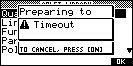 The
Timeout message right is displayed when the HP 38G/39G/40G Connectivity Kit
cannot establish a connection with the calculator. If you find that
you cannot immediately establish a connection from the PC to the calculator
then the reason may be listed below. The easiest way to check whether
you have a valid connection is to perform a screen capture. Note that
there is no timeout message if the screen capture fails - the image will
simply not appear on the PC.
The
Timeout message right is displayed when the HP 38G/39G/40G Connectivity Kit
cannot establish a connection with the calculator. If you find that
you cannot immediately establish a connection from the PC to the calculator
then the reason may be listed below. The easiest way to check whether
you have a valid connection is to perform a screen capture. Note that
there is no timeout message if the screen capture fails - the image will
simply not appear on the PC.
.
If your connection is not working then try the following:
.
- Check that your cable is plugged into the calculator and into the PC.
Check also that the plug is the right way up. The calculator end
of the cable is D shaped and when plugged in the flat side should be
facing up.
. - Check that you are running the program HPGComm and that the calculator
is switched on.
. - Replace the batteries in your calculator. Loss of communication
with the PC is often the first symptom of low batteries, even before the
indicator appears in the calculator window .
. - If you are trying to download from the PC to the calculator, check
that the directory you have chosen contains valid calculator files.
. - If you have downloaded a ZIP file from a website then make sure that
you have extracted the calculator files from it. The HPGComm
program cannot extract files from an archive. If you do not have a
program to extract files from a ZIP file then try WinZip. A trial
version can be downloaded from WinZip's
site. Many computer magazines also regularly carry WinZip on
their cover disks.
. 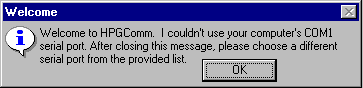 If you receive a message (shown right) when you first start the program
saying that it cannot use the serial port COM1, then try using any of
the others available by clicking on the list box (see point 7).
If you receive a message (shown right) when you first start the program
saying that it cannot use the serial port COM1, then try using any of
the others available by clicking on the list box (see point 7).
..- If you have used a USB to serial port converter cable then you may not
have set it up to emulate one of the ports that HPGComm recognises. Click
here to view a PDF file containing instructions on how to install
these cables - they can sometimes be a little tricky to configure
properly. Another reason for seeing the message referred to in point 6
is that your serial port may be in use by another program.
External modems often use the COM1 serial port by default, as does some
equipment used with games. You may be able to fix this by attaching the
cable to another serial port if you have more than one, and then
changing ports in HPGComm once the program is running.
. - A problem sometimes reported with older computers is the lack of a
free serial port with the correct pin configuration. ie "My
cable won't fit the plug on my PC" These ports are usually located
on the back of the computer and may be labelled COM1 and COM2, or
Serial1 and Serial2. More modern computers have USB ports and
often have no serial port at all. Old computers used to have two serial
ports but some users find that the computer's mouse is using COM1 and
that the COM2 port has a different plug that will not fit the cable
supplied with HPGComm. This is easily fixed. Any computer
store will be able to sell you an adaptor plug very cheaply. Take
the cable with you when you visit the store, and make a careful note of
the type of plug on your PC, counting the number of pins and how they
are arranged. As an absolute last resort, if your problem lies with
a mouse you may need to consider purchasing a 'bus mouse' which is
installed internally on the PC and comes with its own special port.
. - Some schools have strict security systems on their computers which
disable the serial ports or USB ports for security reasons. Check
with your network administrator to see if this may be causing your
problem.
. - Reboot the computer and try again. If you are still unable to
establish communication then we can only suggest that you consult an
expert in your school with hands-on access to the computer. They
may have more luck. There may even be a problem with the COM port
on your computer. A symtom of a COM port that is faulty is
intermittent failures. Try a different PC if possible. Please
believe us that the software does work!
.

- Check that your cable is plugged into the calculator and into the PC.
Check also that the plug is the right way up. The calculator end
of the cable is D shaped and when plugged in the flat side should be
facing up.
- MISSING OR CORRUPTED FILES
If you think that your files are missing then it is possible that you are simply in the wrong view on the calculator. For example, if you have stored a program to a directory on the PC then it will not be possible to retrieve it later unless you are again in the Program Catalog. If you try to retrieve a program from the Notepad Catalog or a matrix from the List Catalog then it will not be shown on the list of objects sent from the PC for possible download.
More seriously, the
message shown right should only appear when a PC directory has never been
used before and you are first trying to store an object from the calculator
into it. If it appears when you are trying to download an object that
you have previously saved then this indicates a problem.
the
message shown right should only appear when a PC directory has never been
used before and you are first trying to store an object from the calculator
into it. If it appears when you are trying to download an object that
you have previously saved then this indicates a problem.
.
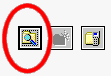 Check
that you are in the correct directory on the PC. :-) Press the
button circled in red on the right and check that you are where you
think you are.
Check
that you are in the correct directory on the PC. :-) Press the
button circled in red on the right and check that you are where you
think you are.
.- This problem can be caused by the user deleting or corrupting two
files called HP38DIR.CUR and HP38DIR.000 (or their corresponding
equivalents for the HP39G and HP40G). These files contain information,
in a form that the calculator can read, on what calculator objects are
stored in the directory. They are the first thing sent to the
calculator when the user presses RECV and if they are corrupted or
missing then the calculator will no longer be aware of what is available
in the directory even though it may still be there.
You can use the ADK to reconstruct these files and this is not very difficult to do.
If not then the only alternative is to retrieve the file manually.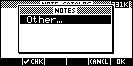 Tell
the calculator to go ahead and initialize the directory. This will
create new copies of the special files but will not register the
presence of your stored objects.
Tell
the calculator to go ahead and initialize the directory. This will
create new copies of the special files but will not register the
presence of your stored objects.
- Press RECV and choose "Other..."
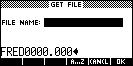 If
you know the name of the file on the PC that you are trying to
retrieve then you can now type it into the box that appears.
For example, if your original Note was called "Fred" then
the file will be called FRED0000.000 The calculator fills the
name with zeros, dropping any spaces and illegal characters and
truncating the name to a maximum of 8 characters if necessary.
The extension will nearly always be 3 zeros.
If
you know the name of the file on the PC that you are trying to
retrieve then you can now type it into the box that appears.
For example, if your original Note was called "Fred" then
the file will be called FRED0000.000 The calculator fills the
name with zeros, dropping any spaces and illegal characters and
truncating the name to a maximum of 8 characters if necessary.
The extension will nearly always be 3 zeros.
- Press OK to retrieve the file you specified.
- Assuming that it is undamaged, use SEND to immediatly re-save the file back to the PC in another directory. This will ensure that it will be available next time you try to retrieve it.

- UNABLE TO ACCESS ZIP FILES
If you find that you are unable access an aplet or other object that you have downloaded from the web then the cause may be that you have not expanded the file. Files downloaded from the web are usually in a compressed form called a ZIP file. They must be extracted from this file and expanded before they can be accessed by HPGComm or the calculator.
One of the most popular programs to do this is called WinZip. A free trial version of this software is often included on the CDs that come with computer magazines. It can also be downloaded from the WinZip home site .
| You MUST expand each ZIP file into its own empty directory. Each ZIP file that contains aplets or other objects will also contain two special files that contain information the calculator needs as part of the transfer process. If you expand the ZIP file into a directory which is already in use then those files may be overwritten and lost. |
![]()
The HPGComm program has a known bug which causes problems on some versions of Windows if a transfer is interrupted. Windows NT is known to be immune and Windows 95 and 98 are known to have the bug. The status of Windows Me and later releases was not known at the time of writing of these help files. This bug is caused by problems with Windows that are external to the program and so cannot be fixed at this time.
The simplest way to provoke this bug is to pull out the cable while a calculator object is in mid transfer. This can cause instability in the HPGComm program as it tries to cope with the loss of communication.
If the program loses communication with the calculator unexpectedly then, in an effort to minimize the problems caused by this bug, it will display a message suggesting that the user close the program an then re-run it. This is advisable.