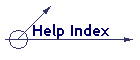|
The HP39G & HP40G were 'sister' calculators which I helped to create in 2000. They are identical in almost every way and share a common chip and operating system. The differences are that the HP39G has the ability to communicate using a built in infra-red link while the HP40G does not, and that the HP40G has a built in CAS (Computer Algebra System) while the HP39G does not. These differences do not affect the information below and, in general, any aplets and programs written for one will work on the other. The only exception to this is that the HP40G has a number of extra functions associated with the CAS which are not available on the HP39G. A program or aplet which calls any of these functions will simply give error messages if it is run on an HP39G. In the explanations below any references to the HP39G should be take to refer to the HP40G as well. |
If you haven't already done so, see the page on Help Contents which details what hardware you need to connect your HP39G to a PC. All software for the HP39G requires a Windows PC running Windows 95 or higher. Macintosh and Unix operating systems are not currently supported and are unlikely to be.
To work effectively with a PC you need two pieces of software. The first is called HPGComm, which performs the actual uploading and downloading of aplets, notes and programs but will not edit them. The second is called the ADK39 (Aplet Development Kit for the HP39/40G), which allows editing of material once it has been stored on the PC. The ADK was originally written for programmers to use when creating aplets and programs for the HP39G but in my experience the most common use for the average user (ie student) is to edit and create Notes. There are two versions of the ADK, one for the original HP38G and one for all later models (HP39G, HP40G, hp 39g+, hp 39gs and hp 40gs).
|
Note! If it has been released since I wrote this then it will be on my Utilities page. Check there - it's definitely worth using if it is available. The link below is to the old software. |
| Click on the link right to download "The Complete
Package" for the HP39G. It can also be found on my Utilities page.
This package contains:
|
(895Kb) |
||||
|
This is a single package containing all the necessary software. Just download the package into an empty directory, unzip it, and read the instructions below on how to install them onto your PC. Note: A ZIP file is a compressed format which allows a whole collection
of files to be downloaded in a compact form. You will need to extract the
files before they can be used. Windows XP and Vista have extraction
software built into them but the best way to do it is NOT to simply double click
on the file. Instead, right click on the file. In the pop-up menu, one of the
options is to extract the files... |
|||||
Installation
- If you installed the Connectivity software that was supplied on the CD
that came with your HP then you need to uninstall it first. The software
that came with the CD that was supplied with the 39G and 40G was faulty. The
software you've just downloaded is better.
- Assuming that you'll want to keep this zip file you've downloaded, save it
into a folder. Once you've done this you need to extract the contents. The
easiest way to do this is to use the Windows wizard. Just right-click on the
ZIP file and use the extraction wizard to expand them into their own folder.
- In the folder, run the program HPGComm2.exe to install the
Connectivity software. I strongly suggest that you simply accept the
default settings for the installation.
- In the folder, run the program called INSTALL.EXE to install the
ADK39. The default location for this program is a directory called
C:\ADK39. You can change this if you wish but it is best to accept the default location.
Note: Personally, I like to keep all my HP calculator stuff in one place. I always create a folder on the C:\ drive called "HPCalc" and put everything in there. If you've done this then change the installation path to C:\HPCalc\ADK39.
WARNING: The ADK39 is a very old program and does not understand the desktop or long filename. You MUST keep each part of the path shorter than 8 characters and use no spaces or punctuation. For example, telling it to install to C:\Program Files\My HP Calc will simply result in an error message.
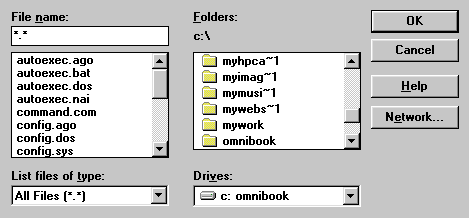 It is important to
realise that the ADK39 is a very old program. It was written for Windows 3.1 and,
although it will run with no problems on more recent versions of Windows, it has
some significant differences to more modern programs. As mentioned, the most
important difference which
will cause most problems is that it does not understand long filenames or the
desktop. Because of this, when working with the ADK39, you will find that it is
best to confine your folder names and filenames to 8 characters or less, with no
spaces or punctuation. If you don't then you will find that a folder called, for
example, "My HP Calc Stuff" will appear as shown to the right. If you
have two folders with very similar names then it can become difficult to tell
them apart when they are shortened by the ADK39.
It is important to
realise that the ADK39 is a very old program. It was written for Windows 3.1 and,
although it will run with no problems on more recent versions of Windows, it has
some significant differences to more modern programs. As mentioned, the most
important difference which
will cause most problems is that it does not understand long filenames or the
desktop. Because of this, when working with the ADK39, you will find that it is
best to confine your folder names and filenames to 8 characters or less, with no
spaces or punctuation. If you don't then you will find that a folder called, for
example, "My HP Calc Stuff" will appear as shown to the right. If you
have two folders with very similar names then it can become difficult to tell
them apart when they are shortened by the ADK39.
- The package also contains an extensive help file I wrote called HPGCOMM.CHM which explains how to use the HPGComm program (and the
ADK39). Unfortunately this program was written after the HPGComm install program was distributed and so could not be included in it. Instead
I arranged things so that it is automatically installed with the files belonging to the ADK39 even though the help is more for HPGComm than it is for the ADK. As part of the installation process a shortcut is created in the same Program Group as the ADK39 so that you can run it from there.
Choosing 'Help' from the menu in the HPGComm program will not run this program (remember - it was written after HPGComm was finished so it's not linked properly). You must run it from the Start menu (Program -> ADK39 -> Help File).
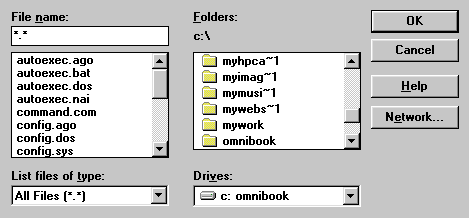 It is important to
realise that the ADK39 is a very old program. It was written for Windows 3.1 and,
although it will run with no problems on more recent versions of Windows, it has
some significant differences to more modern programs. The two differences which
will cause most problems are that it does not understand long filenames or the
desktop. Because of this, when working with the ADK39, you will find that it is
best to confine your folder names and filenames to 8 characters or less, with no
spaces or punctuation. If you don't then you will find that a folder called, for
example, "My HP Calc Stuff" will appear as shown in the folder list
above right. If you
have two folders with very similar names then it can become difficult to tell
them apart when they are shortened by the ADK39.
It is important to
realise that the ADK39 is a very old program. It was written for Windows 3.1 and,
although it will run with no problems on more recent versions of Windows, it has
some significant differences to more modern programs. The two differences which
will cause most problems are that it does not understand long filenames or the
desktop. Because of this, when working with the ADK39, you will find that it is
best to confine your folder names and filenames to 8 characters or less, with no
spaces or punctuation. If you don't then you will find that a folder called, for
example, "My HP Calc Stuff" will appear as shown in the folder list
above right. If you
have two folders with very similar names then it can become difficult to tell
them apart when they are shortened by the ADK39.
- If you have problems communicating with the calculator using the HPGComm program then read the Troubleshooting section of the HPGCOMM.CHM help file. The software is generally very reliable.